Salesforce Asynchronous Apex: How to implement Queueable Apex Job
Looking for Salesforce Training & HandsOn Projects?
Trailblazer Profile | LinkedIn | Salesforce Blog | Facebook | Youtube Channel | WhatsApp Community
Queueable Apex is just another flavor of Async Programming implementation offered by the Salesforce Platform.
In this article, we will explore the implementation details of Queueable Apex & will deep dive into the core constructs required to build the class.
Queueable Apex is the “public” class that implements the “Queueable” Interface. This interface contains a method “execute” which the consumer class needs to override to provide the concrete implementation.
This “execute” method can access the “instance properties” of the class. This method always returns “void”.
This Queueable Apex can be put into the execution queue by calling “System.enqueueJob (<Queueable Class Instance>)”. This function will return the “AsyncApexJob Id” that can be used to monitor the Job’s progress at a later point in time.
Queueable Apex can be chained, which means we can execute one Queueable Class from another & this keeps going on the same way.
Chaining
the Job has got the following considerations:
1.
You can add up to “50 jobs” to the queue
with “System.enqueueJob” in a “single transaction”.
2.
Since “NO limit” is enforced on the depth of
chained jobs, we can chain one job from another & this can go on and on.
3. When chaining jobs with System.enqueueJob, you can add only “ONE JOB” from an executing job. Only one child job can exist for each parent's Queueable job. Starting multiple child jobs from the same Queueable job isn’t supported.
With this background, we can start with a simple demo to explain the concept in the following steps:
Step-1: The source of data for
this demo will “Leads” Object as shown below
Step-2:
We need to build the SOQL statement that we can use to query the data from
Queueable Job. We can quickly build & test the SOQL using Workbench. This
step will make sure that we don’t run into issues later at least for a
defective SOQL Query.
Step-3: Write down the query as you need. In this
demo, I am keeping things simple for the sake of ease in learning core concepts
Step-4:
Execute the query & test the results to make sure that this is the intended
result set to be operated by the Queueable Job
Step-5: Now let’s write some code using “Developer Console”. Go to Settings & Launch Developer Console as shown below
Step-6 & 7: Create a brand new Apex Class
Step-8:
Give it a suitable name
Step-9: Implement the
“Queueable” Interface to expose this class as a Queueable Job
Step-10: Override the “execute”
method. Notice the signature of this method, it takes a context parameter
“QueueableContext” initialized by the Platform Runtime to include the Job
Context into this class
Step-11: Make use of the SOQL
statement to query records to operate on in this Job
Step-12 & 13: Apply the logic you
like to implement on these records
Step-15:
Once done with the code, we can try to execute it using the “Execute Anonymous
Window”
Step-16: We can queue this Apex Class as a Job using “System.enqueueJob” by passing the
class instance to it as an input parameter
We can check for debug logs to review
the runtime information for this job related to its actions & outcomes
There is more to this story, we will
be having more articles regarding Chaining, Monitory & Other Design
Patterns that can be used to manage the job efficiently. So stay tuned.
Trailblazer Profile | LinkedIn | Salesforce Blog | Facebook | Youtube Channel | WhatsApp Community
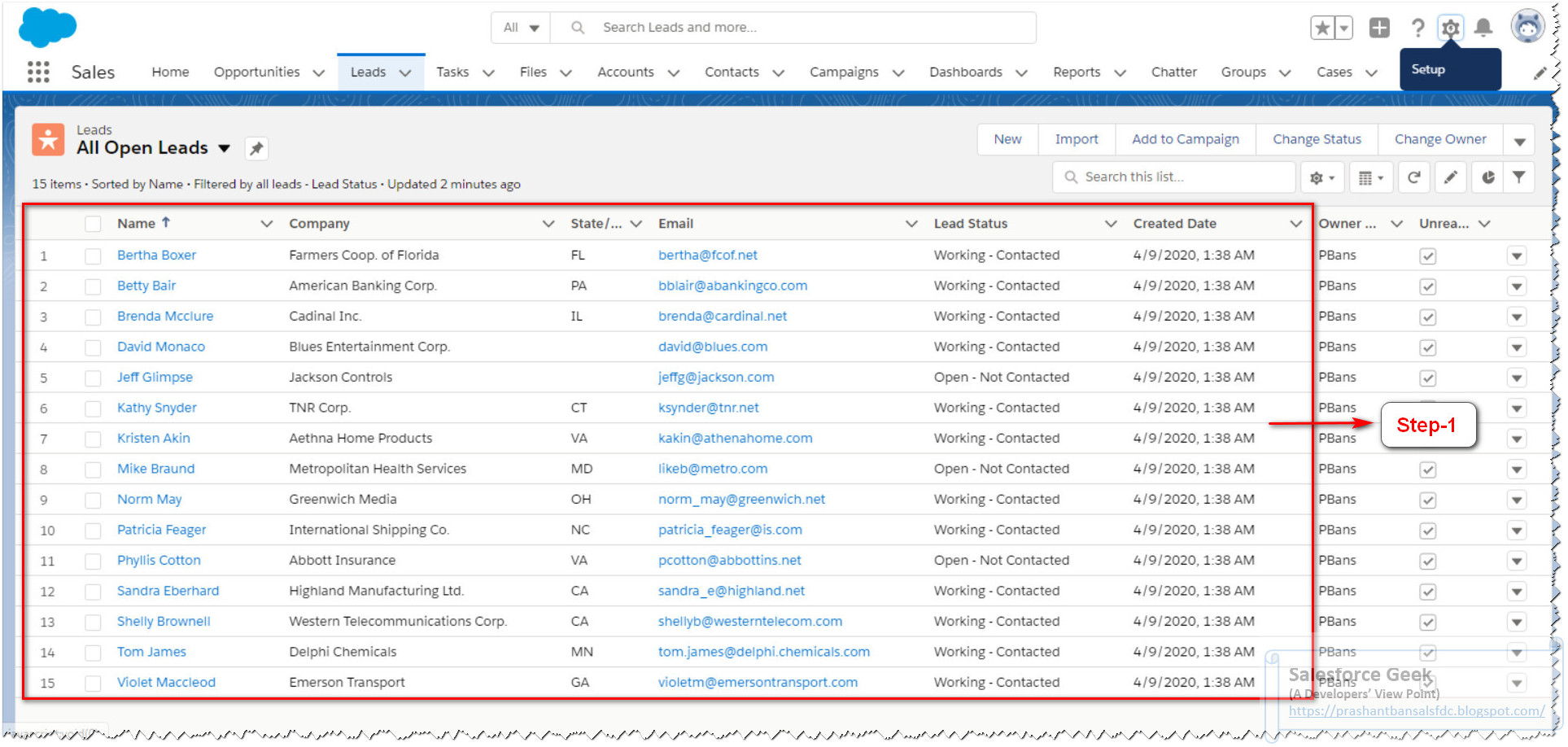
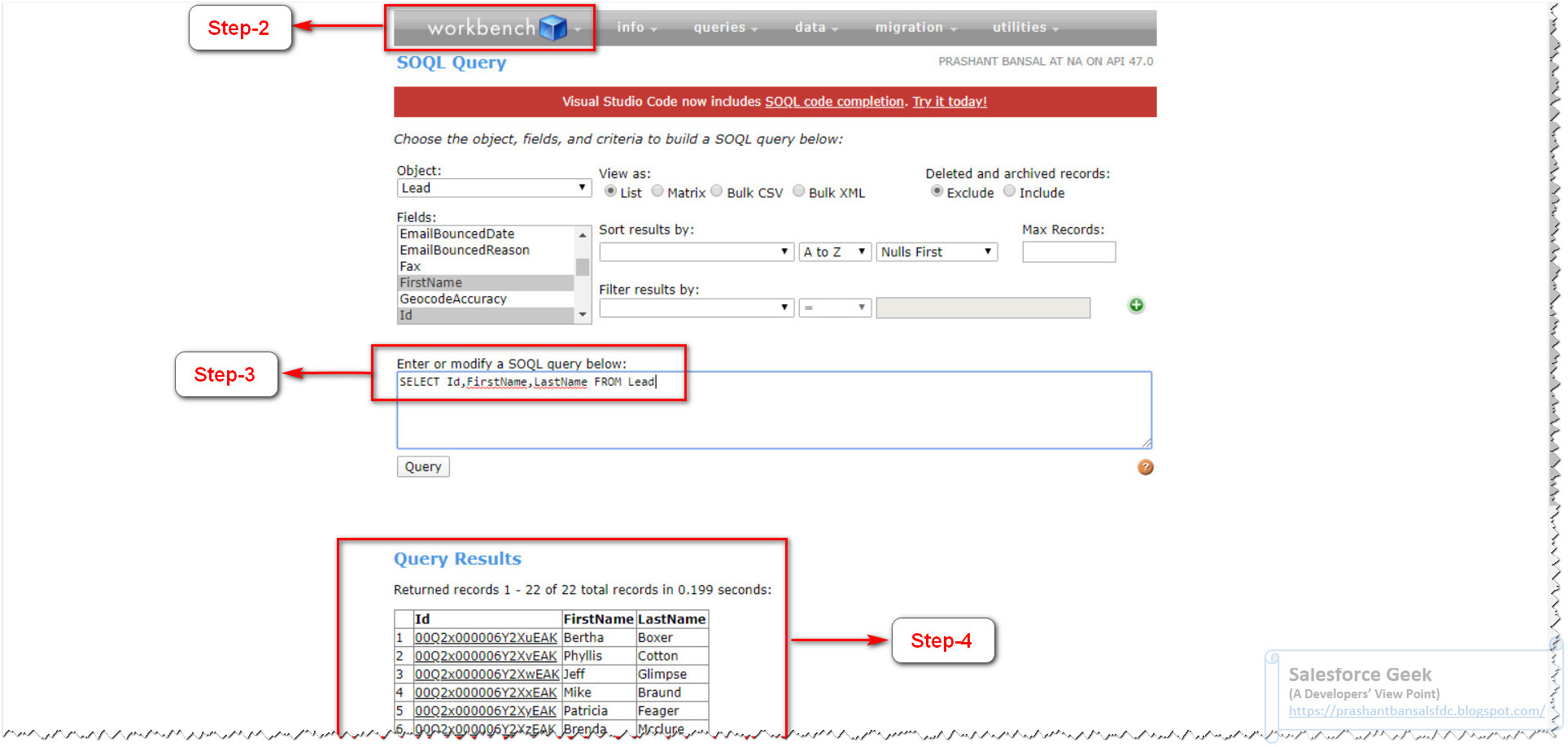








Comments
Post a Comment