Salesforce REST API: How to Execute SOQL Queries using REST APIs
Looking for Salesforce Training & HandsOn Projects?
Salesforce REST API Framework has a well-defined
architecture that offers a vast variety of operations to perform using REST
Endpoints.
“Query”
resource can execute SOQL Query and return all the records in a single
response, but it can return the records in multiple batches if need be. In the
case of multiple batches, each response object will also contain the “nextRecordUrl” attribute that contains
the Endpoint URL for the next batch of records that can be retrieved.
This is a very handy approach and can be used to
design performance-critical solutions using Salesforce Programming Design
paradigms or any Modern Web Technology of your choice. That’s the beauty of
REST-based solutions and it’s been fun to play around with it.
In this article, we will discuss the implementation
details of the “Query” resource that
allows executing SOQL queries using REST API Endpoint. It supports querying
both Salesforce Standard and Custom SObjects.
We will start this by launching Postman which is an
amazing tool to test your REST APIs or even work with any SOAP or REST API
Endpoints. Once Postman is up we can go through the following steps-
Request Object
Step-1: Since we are going to get (Read Operation) the
records we need to set the request type as “GET”
Step-2: Then we append “query”
resource to the Salesforce instance address. Query resource process the queries
with following formats-
<Salesforce
Instance Address>/services/data/v<API Version>/query?q=<Encoded
SOQL Query>
In our case this query request would something like
this:
https://na136.salesforce.com/services/data/v47.0/query?q=
(Query as
shown below)
Here it is important to note that query string
parameter “q” can take any valid
SOQL Query as an input
Step-3: Select “Headers”
to add required headers to the request
Step-4: Include the “Authorization”
header to the request, this head is required to authenticate this request by
Salesforce REST API Endpoints. We have to specify the security token as its
values.
If like to know more about security token, please
refer to my earlier article Salesforce REST API Authentication:
The Login Request
Step-5: With all this, our request is ready to hit the
server. Click the “Send” button and
launch the GET request
Before we proceed any further I would like to
introduce one of my favorite online tool to Encode & Decode URLs which I
have been using so frequently, and awesome part of the deal is, its’ free.
Step-6: To get to this tool, open your browser and type the
address: http://url-encode-decode.com
Step-7: Enter your query to a text area on the left
Step-8: Click on “Encode
Url” button
Step-9: And your encoded text is ready in the text area on
the right
This is super easy to use and a real time saver. I
would recommend this to add to your developer’s tool kit.
It is important to note that when we implement the
same using a programming language let it be JavaScript or Apex, we always have
to make use of available encoders exposed as functions.
This approach using an external tool for encoding is
good for quick testing and some time for no-code solutions like using Postman or Salesforce Workbench.
Now let’s move back to our original request, don’t
forget we are waiting for the response. It is time to analyze the response
object that we received.
Response Object
Step-10: The very first thing we notice is the format of
this response it JSON (favored by all modern Web Technologies)
Step-11: Next important fact is the size represented by the
property “totalSize” of the response
object that will tell us how many records are returned as the response
Step-12: Response object also contains SObject related
properties like “type” property
which holds the name of the SObject that is used to pull records from and “url” which holds the link to a
specific record pointing a record identifier
Step-13: It also provides the details of the record, which
includes the data on the fields that we queried in SOQL Query
“Name”: Represents the value of Name Field
“Customer__r”: Since we have Customer__c
lookup (Account SObject) field on Invoice__c SObject, the response object
returns the corresponding relationship object for the lookup field “__r” represents the lookup
relationship.
We can access the related data for the lookup field
using this relationship with properties like “type” holds the name of the SObject used as lookup source and “url” which holds the link to the
Account record associated with this Invoice record, “Name” which holds the Account Name associated with the
relationship.
“Amount__c”: which holds the amount value for the Invoice record
So with this, you can see how informative is the
response object could be. I am sure you will always find more when u keep
looking into data. Believe me, it is amazing.
We can have more options to play with, let explore
them.
Step-14: We can add more request headers to modify the
behavior of the request. For example “Accept”:
“application/json” directs the REST API Endpoint to process the request and
returns data in JSON format
Step-15: It shows that the data is returned in JSON format
Step-16: If we modify the request headers to “Accept”: “application/json” it will
direct the REST API Endpoint to process the request and returns data in XML
format
Step-17: It shows that the data is returned in XML format.
If we analyze this response closely we can see it is the same data just in a
different format (XML)
Conclusion
Salesforce REST API Framework is powerful and can be
used to develop robust applications no matter they are Salesforce Applications
hosting inside Salesforce Cloud or any Web Based hosting on an external server.
Hope you enjoyed this article. Please leave your comments to let me know how you do like the content and how you do find it helpful to learn the topic.




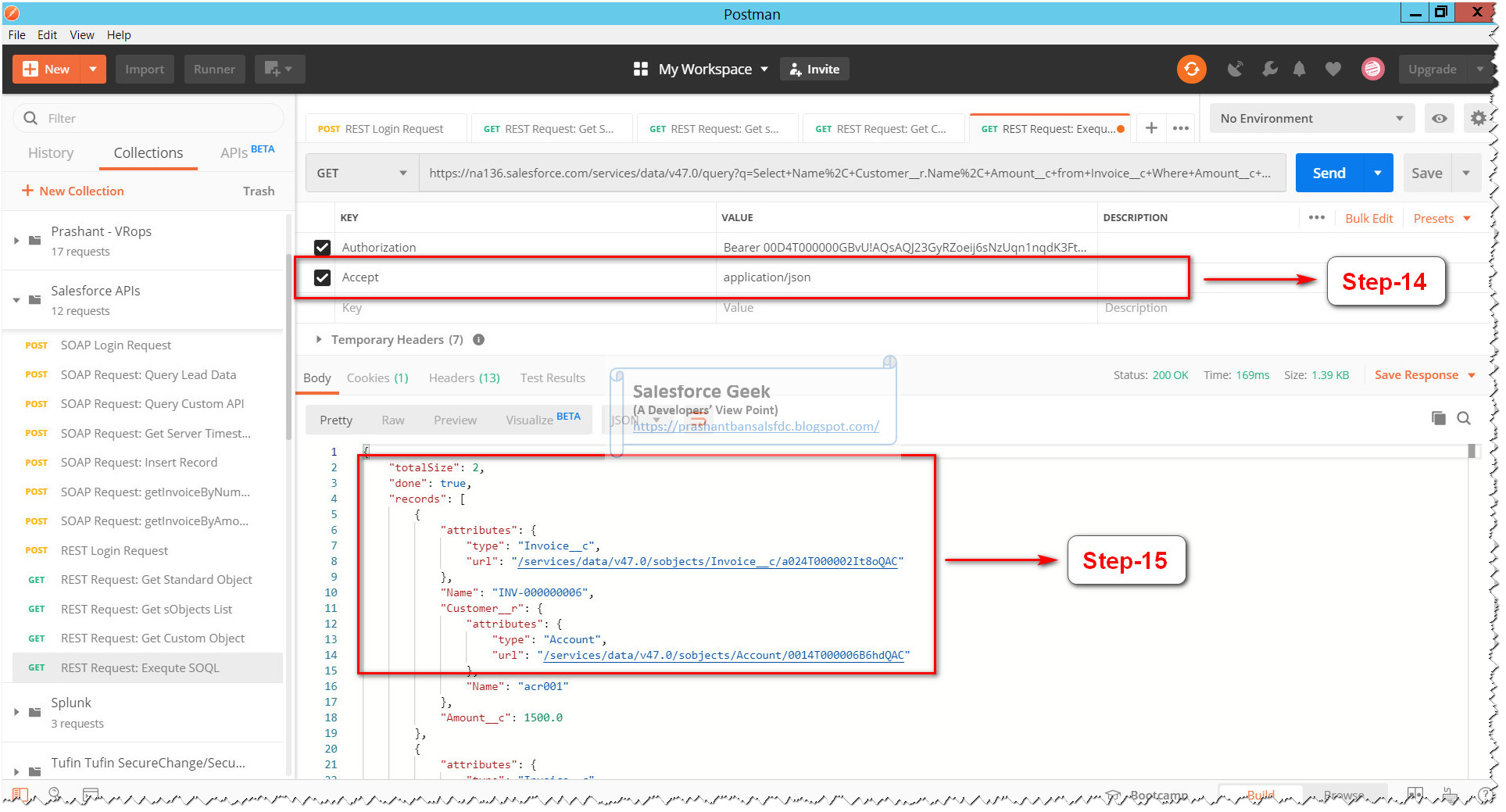

Comments
Post a Comment