Salesforce REST API: How to Execute Bulk API Operations Using Composite Batch Resource
Looking for Salesforce Training & HandsOn Projects?
Using this design pattern has a huge advantage of reducing
number of API Calls to Salesforce. Since the whole series of requests counts as
single call towards the API Limits.
Possibilities are limitless so plan your solutions using the
best design pattern at hand for the given piece of problem.
In this blog we will discuss the implementation of “Composite/Batch” design pattern to
solve a business problem.
To start with this demo I am having a scenario where I need
to Post some “Invoices” and “Payments” for a Customer, also need to
retrieve them and that’s all in the single API call.
So using “Composite/Batch”
design pattern would be advisable since it perform Series of REST API Requests
in one single call.
Step-1 & 2:
We have a custom object “Invoice”
that will hold invoice information about the Customer
Step-6 & 7:
Similarly we have another Custom Object “Payment”
that will hold the Payment details corresponding to the particular Customer
Step-8 & 9 &
10: We can see the list of custom field available with in “Payment” Object
Now since we have reviewed the metadata available for this
scenario, we can move on to build “Composite/Batch”
request. Tools may change but steps remains the same. Here I am making use of
Postman to build and execute the API call
Step-11: This
request will always going to be a “POST”
request
Step-12: Specify the resource Endpoint as follows-
<Salesforce Instance Address>/services/data/v<Apex API Version>/composite/batch>
That will translate to the following URL that I am using for this demo
https://bansalp-dev-ed.my.salesforce.com/services/data/v47.0/composite/batch
Step-13: Select “Headers” to add the HTTP Headers to the request
Step-14: Add the following headers
“Content-Type”: “application/json”
“Authorization”: “<Enter authorization Token Here”
You can retrieve the authorization token that
we retrieved from The
Login Request
Step-15: Select “Body” to add request body in Json format and select “raw” since this a raw input (Plain text Json)
Step-16: In the body, we need to add the request body which should be a valid JSON as shown below
Step-17: We can see how we are adding a “POST” Subrequest that is going to add new record for the Invoice Object. Just below that we can also see how we are adding a “GET” Subrequest to read data from Invoice Object
Step-18: Similarly we can see how we are adding another “POST” Subrequest to add new record for
Payment Object. Just below that we can also see how we are adding a “GET” Subrequest to read data from
Payment Object
With this we have completed building above request and now
we can execute.
Now following steps explains the Response Object for GET
Subrequests-
Step-21: “statusCode”
shows us if the request executed successfully or not. Status Code = “200” shows a success
Step-24 & 25: Here we can see the list of “Recent Items” added or modified for the object
Step-26 & 27
& 28: Similarly we will get details for any other “GET” Subrequest mentioned in the batch call. Here in this example
another “GET” Subrequest was for
Payment Object and we can see the response object for the same
Step-29 & 30: Here we can see the list of “Recent Items” added or modified for the object
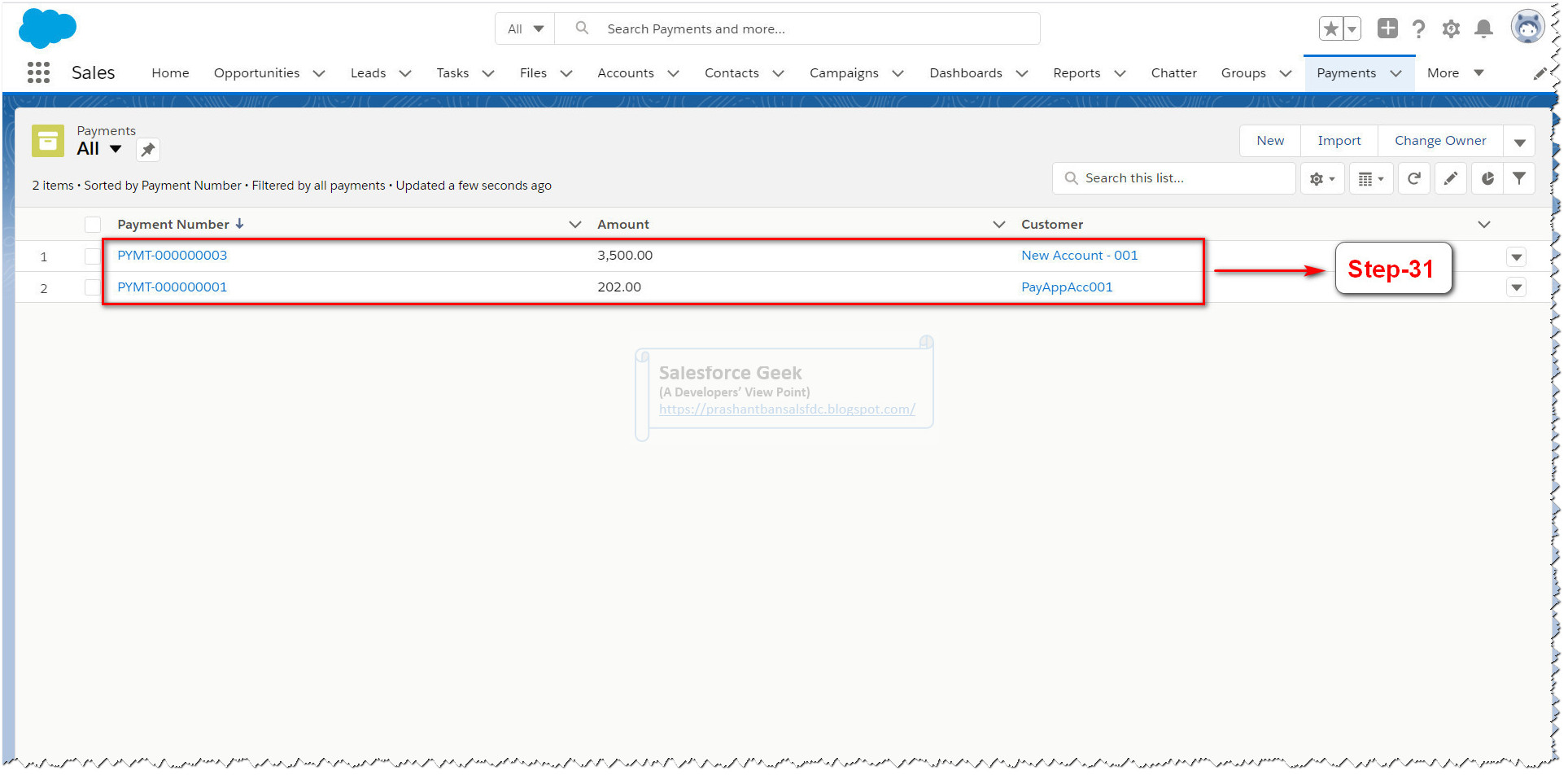
Step-33 & 34
& 35 & 36 & 37 & 38 & 39: Here we can see the “Invoice” Object and records added to
it by the Batch Call
Conclusion
As we can how powerful is “Composite/Batch” design pattern when we have the requirement to
execute multiple REST Requests as part of the Single call to Salesforce.
It is also important to notice that we can have only up to 25 Subrequests included in a single
call. And out of these 25 Subrequests we can have 5 GET requests that can query collection of records from SObjects
with the support of Query and QueryAll
options.
This design pattern also supports dependent sObject Calls by
making use of “referenceId”
parameter and that help you to reuse the reference of a parent to query its
child records.
For example, we can find all the Accounts and their
respective Contacts using the same bulk call.
Trailblazer Profile | LinkedIn | Salesforce Blog | Facebook | Youtube Channel | WhatsApp Community
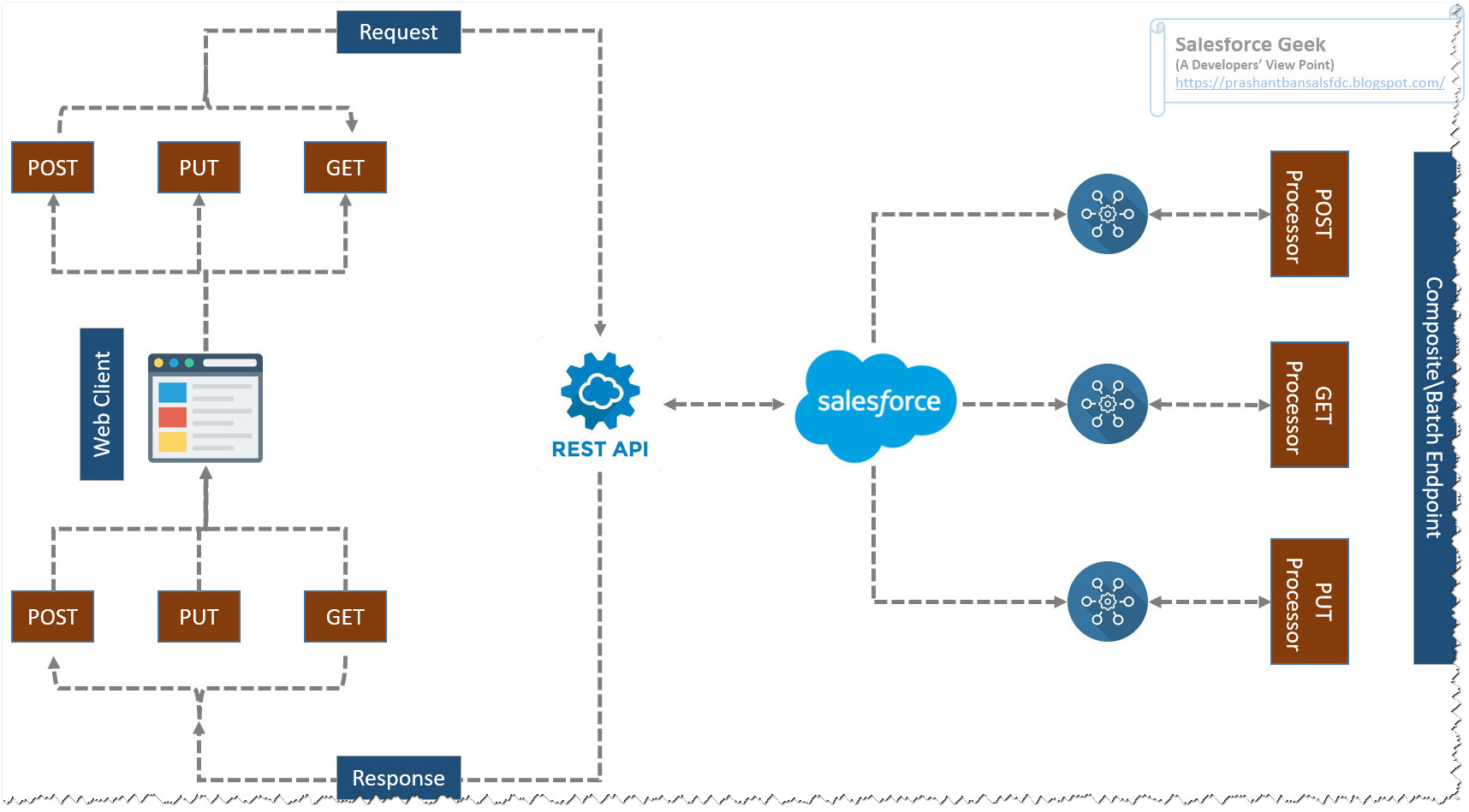















Comments
Post a Comment